To make tests on my application, I needed a ftp server. On my previous desktop with XP, I installed a free frtp server. So I thought I’ll make on my new Windows 7 computer. But there’s an embedded server in Windows 7.
Just go to "Control panel" then "Programs" and "Turn windows features on or off". You’ll just have to go down to "Internet Information Services" (or IIS) and select FTP Server AND IIS management console. See the screenshot below (in french) :
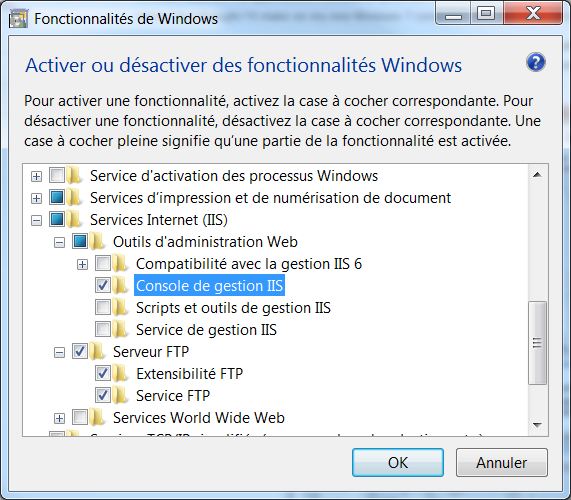
Then you have to administrate your IIS : in control panel, click System and Security, and then click Administrative Tools and launch IIS Manager. There just add a FTP site (right click on the Sites folder).
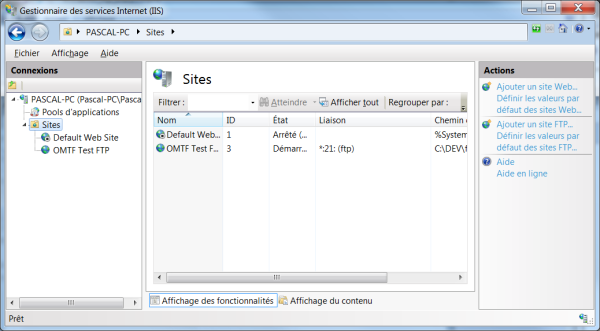
-
Enter a name for the site and the file path to the directory that will host your site
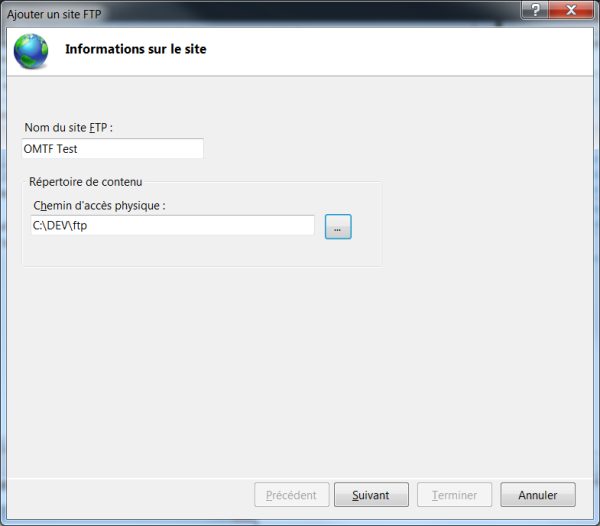
-
Enter the properties for the connection to the site
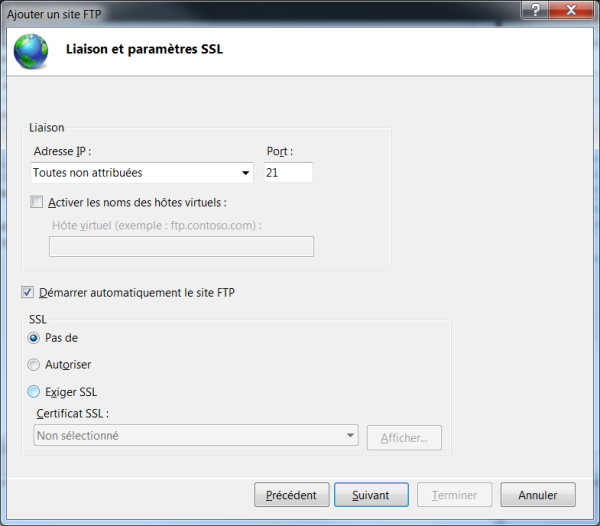
-
Enter the authentifications rules (authentification mode, anonymous connection, read/write access)
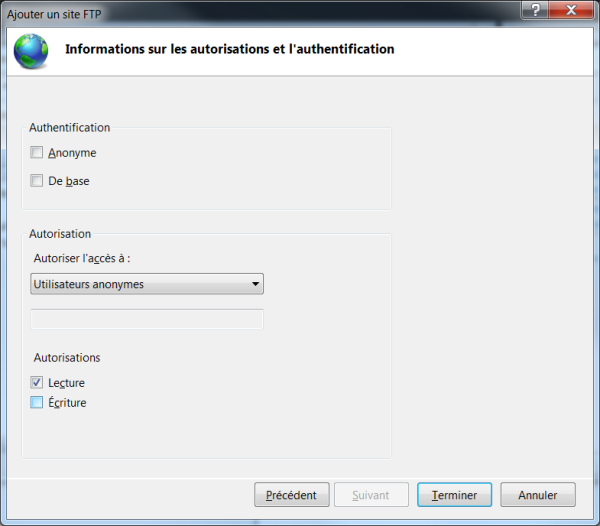
And you’re gone with your ftp site : no download, run as a service; the hard part is to know it’s included in Windows 7 and where to find it.